Command
 Glossary
Glossary
 Add Glossary Entry...
Add Glossary Entry...
The AddGlossaryEntryDialog command opens the Add Glossary Entry Dialog.
When selecting the Add Glossary Entry... menu item, the following dialog
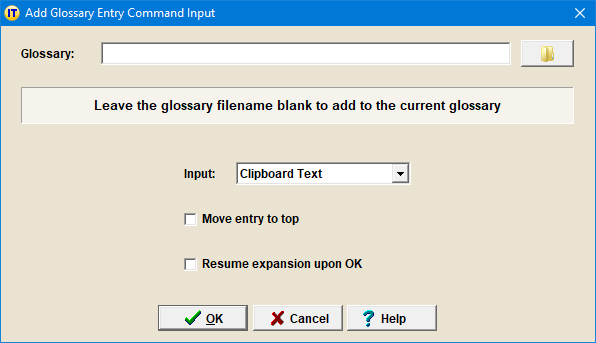
will help you specify the AddGlossaryEntryDialog command parameters:
filename |
Specify a target glossary filename to which you want to add. |
||||||||
input |
| ||||||||
moveToTop |
Indicates that the added entry will be moved on top of the entries with which it competes. |
||||||||
resumeUponOK |
Indicates if closing the
Add Glossary Entry Dialog
with OK |
Example 1
With the following command, you can select the previous word and then open the Add Glossary Entry Dialog, filled with this word:
{AddGlossaryEntryDialog}
filename = ""
input = "text"
moveToTop = "n"
resumeUponOK = "n"
{/AddGlossaryEntryDialog}
Example 2
With the following command, you can copy the selection and add it to your Typo Glossary:
{AddGlossaryEntryDialog}
filename = "Glossary\#Typos.xglo"
input = "text"
moveToTop = "n"
resumeUponOK = "n"
{/AddGlossaryEntryDialog}