Move Expansion
Words n' Phrases Glossaries and Pick Glossaries can contain entries with duplicate short forms and pick names, respectively. The order of these entries can be rearranged, and the following example explains why it matters:
Consider the group of entries with a short form of tn in the GenMed glossary:
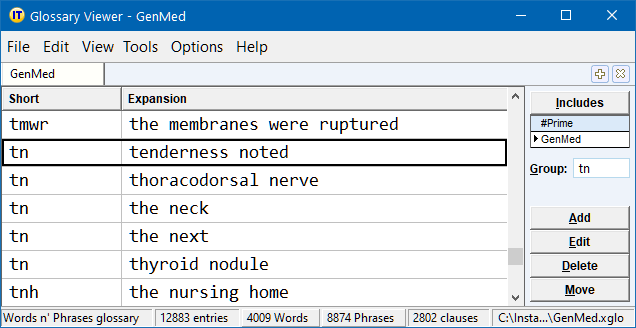
If you type tn while your current glossary is GenMed, the Phrase Expansion Table will display these entries in the exact same order as they are in the glossary.
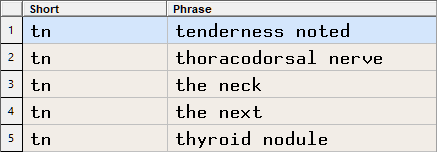
Now, if you expand the next and the neck more often than tenderness noted, you may want to reorder these entries accordingly, so that the Phrase Expansion Table displays:
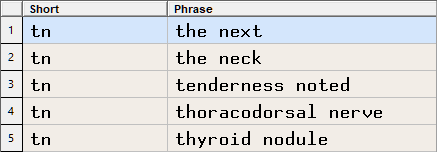
To do so, click on the
Move
button to open the
Move Expansions dialog:
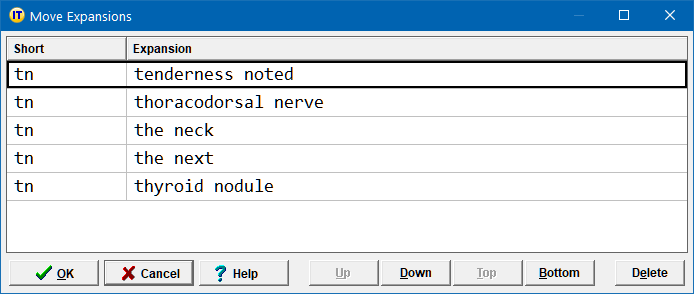
To change the position of an expansion, select it, and click on one of the positioning buttons:
Up |
Moves the selected expansion up. |
Down |
Moves the selected expansion down. |
Top |
Moves the selected expansion to the top. |
Bottom |
Moves the selected expansion to the bottom. |
If you want to sort the expansions alphabetically, simply click the Expansion header.
When you are done rearranging the expansions in the order you want, click on OK to close the dialog.
Moving Expansions Directly in the Glossary Viewer
As an alternative to the Move dialog, you can also move an entry directly from within the Glossary Viewer Entry Table with the following Glossary Viewer Keyboard Shortcuts:
Alt Up |
Moves the selected Glossary Viewer entry up. |
Alt Down |
Moves the selected Glossary Viewer entry down. |
Alt Home |
Moves the selected Glossary Viewer entry to the top. |
Alt End |
Moves the selected Glossary Viewer entry to the bottom. |
Moving Expansions Displayed in the Expansion Table
Another alternative to the Move dialog consists in defining dedicated hotkeys using the Move Highlighted Expansion commands, to move the highlighted Phrase Expansion Table entry:
{MoveHighlightedExpansionUp} |
Moves the highlighted Phrase Expansion Table entry up. |
{MoveHighlightedExpansionDown} |
Moves the highlighted Phrase Expansion Table entry down. |
{MoveHighlightedExpansionTop} |
Moves the highlighted Phrase Expansion Table entry to the top. |
{MoveHighlightedExpansionBottom} |
Moves the highlighted Phrase Expansion Table entry to the bottom. |