Expansion Table
An Expansion Table displays an Expansion List.
Instant Text displays two Expansion Tables:
-
the Word Table with the most plausible word expansions:
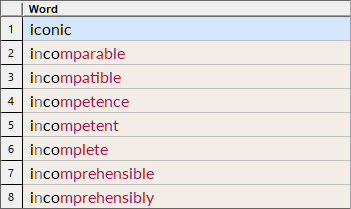
-
and the Phrase Table with the most plausible phrase expansions:
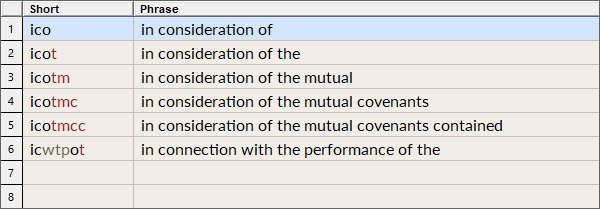
These Expansion Tables are the central visual elements while using Instant Text.
On the Way to the Expansion
If the expansion you are looking for, is not yet displayed in the Expansion Table where you expect it, it is recommended to type more letters, as adding more letters to the abbreviation is very likely to narrow the number of expansion candidates.
When you can't think of any more characters to add, you may also Scroll the Expansion Table. It allows you to page through the underlying Expansion List when it has more expansions than can be displayed by the Expansion Table.
Once the expansion you are looking for, is displayed in the Expansion Table, it is within easy reach:
- If it is highlighted, you can expand it directly using a Trigger Key.
- Else, you will first need to move the highlight, before pulling the trigger.
Moving the Highlight
There are several ways to move the highlight, inside the Expansion Tables.
Typing a Line Number
The easiest way to highlight a given expansion line, is to type its line number.
Typing More Letters
By adding more letters to the abbreviation, you can narrow down the choice, until the desired expansion appears highlighted on the first line. The coloring of the remaining characters may help you choose the relevant characters.
Refine Pick Lists or Continuations with Initial
When Pick List Items or Continuations are displayed, you can narrow down the choice to those starting with a given letter, by typing that initial letter.
Using the Expansion Table Highlight Hotkeys
You can move the highlight with the Expansion Table Highlight Hotkeys:
- Pressing the Shift key alone once moves the highlight down one line, and whenever you reach the last displayed line, the next Shift key moves the highlight to the top line.
- Pressing the Ctrl key alone once moves the highlight up one line, and whenever you reach the top line, the next Ctrl key moves the highlight to the last displayed line.
Note that you need to make sure that Sticky Keys are disabled in the Windows Ease of Access Center.
Using the Mouse
A mouse click on the desired line, highlights it and expands it, in one step.
On a pen system, it is the fastest way, simply tap the desired line.
Fast Access to Glossary Entries
Sometimes you will look at an Expansion Table, and you will see an entry that you want to
- edit,
- delete,
- reposition,
- or an entry you wonder where it comes from.
In this case simply right‑click the corresponding expansion table line to open the Glossary Viewer with the displayed glossary entry selected in the Glossary Viewer Entry Table.
Or press the Alt Shift = View Hightlighed Expansion Hotkey after having moved the hightlight to the entry of your choice.