Command
 Text
Text
 Paste Rich Text...
Paste Rich Text...
The PasteRichText command produces the specified Rich Text. It enables you to produce Rich Text inside an expansion.
When selecting the Paste Rich Text... menu item, the following dialog
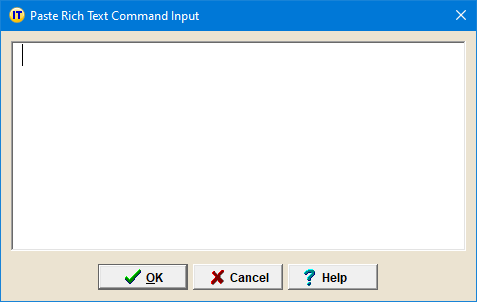
invites you to paste formatted text that you will have previously copied from an editor that supports the Rich Text Format (WordPad, for example).
Example
The following example shows the steps to prepare a formatted entry:
-
As a first step, prepare the formatted text in WordPad, for example:
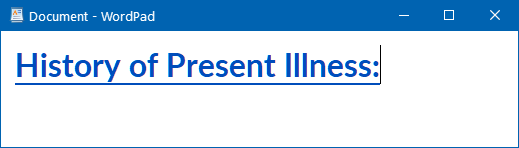
-
Select and copy the formatted text to the clipboard.
-
Select the Command → Text → Paste Rich Text... menu item.
-
Paste the copied formatted text into the Paste Rich Text window:
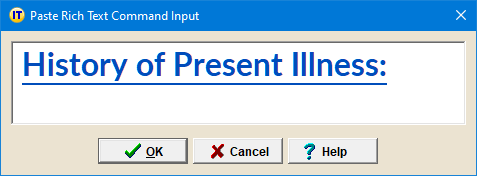
-
Click OK and the PasteRichText command is now part of your expansion:
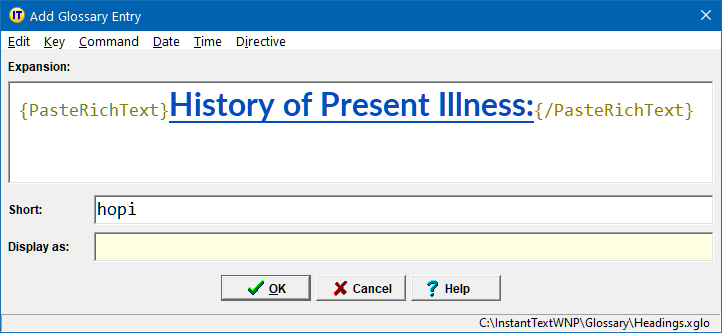
-
Finally click OK to save the new glossary entry.
Note that the Add Formatted Entry Hotkey enables you to condense all these steps. All you need to do is select the formatted text you want and press Ctrl Alt =.