Tablet Fitaly 5 Editor
Contents:
- Slides by Direction
- Letter Slides
- Special Key Slides
- Glossary Expansions
- Adding and Editing
- Deleting Slide or Glossary Entries
- Moving Entries
The Fitaly Editor is launched by tapping the
 key on the sidebar.
key on the sidebar. It provides three different views of your slidefile. You can view your slides
- for a given direction
- for a given letter
- for a special key
It also provides a view of all your glossary entries which can be viewed by short forms.
Each of these views offers an Add, Edit, and Delete button as well as Move buttons.
Slides by Direction
The Slides by direction tab allows you to view the letter slides defined for a given direction. In the picture below you see the slides defined for the North direction.
Letter Slides
The Letter slides tab allows you to view the slides defined for a given letter. In the picture below you see the slides defined for the letter e.
Special Key Slides
The Special Key slides tab allows you to view the slides defined for a given special key. Special keys are all the Fitaly keys that are not letters.Note that the fitaly logo on the caption is treated as a key which means that you can also use it for slides. In the picture below we see all the slides defined for the control key.

Glossary Expansions
The Glossary tab allows you to view all your glossary entries, their short forms and their expansions. If you want to jump to a short form starting with as you just type as in the Find Short Form box.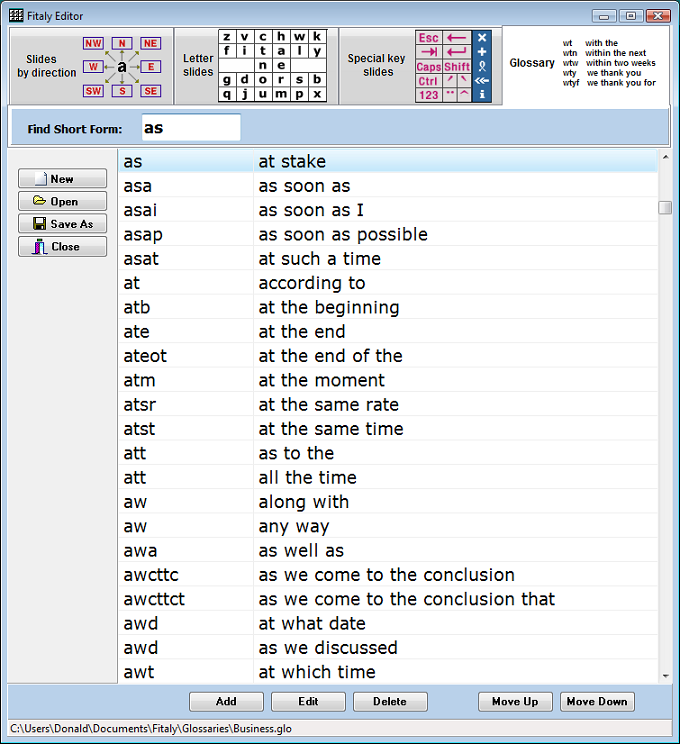
Adding and Editing
Adding or editing slide definitions or glossary entries is very similar.To add a new entry you select one of the Slide tabs or the Glossary tab and tap the Add button. To edit an existing entry you select it in the Slide or Glossary view and then tap the Edit button.
The Add and Edit dialogs are built on the same model for slide definitions and glossary entries. The upper part defines the type of slide or the abbreviation. In the case of a slide you will see for which key and in which direction you define a slide. In the case of a glossary entry you can fill in the short form you want to use for an expansion. The multi line editor is the place where you insert the text that is to be produced.
You may insert macros using the powerful Fitaly macro language by tapping the Insert Macro ... button.
Optionally a display form can be added for an entry if you want it to be displayed with a more descriptive name in the preview window.
 |
In this example a new slide definition is added for the
Ctrl key in the North direction. It will produce the Ctrl+A function that selects all. It will be displayed as select all when it is suggested in the preview window. |
Deleting entries
You can delete one or more slide definitions or glossary entries by selecting them and tapping the Delete button. Multiple selection is supported using the Shift and Ctrl keys.Moving entries
The order in which entries are stored in the slidefile or glossary is relevant because it has an influence on how the entries are displayed when they are suggested as possible choices in the preview window above Fitaly.To rearrange the order of your entries you use the Move Up and Move Down buttons.
Note that you can only rearrange the order of entries that belong to the same category, i.e. slide definitions for the same key and the same direction or expansions with the same short form.
| User Manual Fitaly Options Sliding Expanding Abbreviations Fitaly Editor Fitaly Macro Language |
Panel
Reference Character Reference How do I? Tablet PC Fitaly Forum Fitaly License Textware Solutions |
Copyright ©
1998-2008 Textware Solutions.