Command
 Pick List
Pick List
 Pick File...
Pick File...
The PickFile command enables you to pick a file on your computer.
It displays a pick list with files located in a specified root folder.
Upon picking a file of the pick list, the path of the picked file is stored in a specified variable.
This variable can then be used to perform an action on that picked file.
Subfolders of the root folder can also be displayed in the pick list.
Picking a subfolder enables you to navigate to the folder where you want to pick a file. In some ways you are using the expansion tables as a file browser!
When selecting the Pick File... menu item, the following dialog
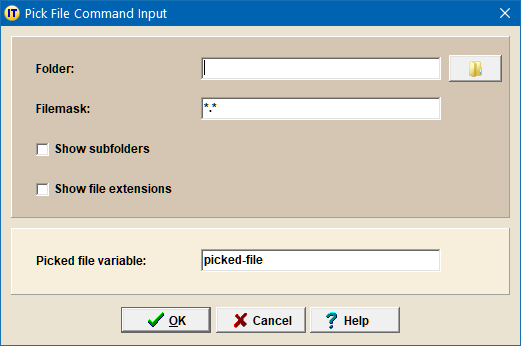
will help you specify the PickFile command parameters:
|
foldername |
Name of the root folder from which you want to start to browse. |
|
filemask |
Filemask to specify a pattern the picked file should match. |
|
showSubFolder |
Indicates if subfolders should be displayed in the pick list. The file you want to pick may be located in a child folder of the root folder. Picking subfolders enables you to navigate to the folder where you want to pick a file. |
|
showFileExtensions |
Indicates if file extensions should be shown in the displayed pick list. |
|
variableName |
Name of the variable that will contain the picked file. The specified variable can then be referenced in subsequent expansion text or commands with its name using the following syntax: $(name) |
Example: Launch a Desktop Shortcut
The following expansion:
foldername = "%userprofile%\Desktop"
filemask = "*.lnk"
showSubfolders = "n"
showFileExtensions = "n"
variableName = "picked-file"
{/PickFile}
{Launch}$(picked-file){/Launch}
enables you to pick a shortcut from your Desktop and then launch the corresponding application.